
It doesn’t matter if you are a single doctor, running a clinic or a group of doctors in a hospital, you need a software that can manage all the patients for you or different doctors in the hospital. We’ve designed a software solution “Zam Doctor” which deals all the requirements of a clinic and hospital. Everything in this application is password protected.
Zam Doctor is basically a Token-Appointment System, which can be used from Token or Appointment creation to print a prescription for the patient. Zam Doctor can save complete record of patient including an optional photo of the patient. It deals all the daily needs of a clinic like Token/Appointment creation, Patient diagnosis, Printing prescription, Daily or Monthly Fee Reports etc. Our app can print token and appointment receipt or/and can send SMS to patient about the token and appointment information.
Using Zam Doctor, a screen is presenting to all the visitors of the clinic or hospital. This screen displays the current status of different doctors and current running Token number and Appointment number for all the doctors. Screen can be created in the admin panel easily. You can create a screen in Urdu language as well as in English. Information about your hospital will be scrolled in the bottom of the screen, just like news headlines. Moreover, you can decide that how many doctors should be shown on a particular display according to your LCD / LED or Monitor screen size. You can create as many screens as you want for different doctors.
Overview of Zam Doctor Application
Here is a brief overview of the Zam Doctor. Three types of users can operate the application:-
- Receptionist — manage token and appointment of the patients for a doctor and optionally prints prescriptions
- Staff — takes vital signs, manage the patients data, lab reports and printing prescription etc. Staff user is an optional user. It means that Zam Doctor can be used without any staff.
- Admin or Doctor — both are the same user except admin has full rights of the application. Admin can change different settings, create new users and view different reports. On the other hand, both can diagnose the patient, create and print prescription.
Zam Doctor is for any type of small and medium Clinics , Diagnostic centers and hospitals. It is developed for creating dynamic prescriptions using PHP/MySQL.
Compatible Browsers Firefox, Safari, Opera, Chrome etc. Files Included JavaScript AJAX, HTML, CSS, PHP, MySQL. You can use any machine like desktop, laptop, tab and mobile phone to operate the application.
Receptionist
A receptionist main job is to manage tokens and appointments for different doctors. A single Receptionist can deal patients for more than one doctor. In Zam Doctor, a Receptionist can easily create and print tokens and appointments. Patient may or may not be notified with an SMS at the time of token/appointment creation. It depends upon the settings in admin panel. Of course, receptionist can also charge a fee to the patient. Receptionist can send the patient directly to the doctor office or before sending to doctor office, patient can be sent to Staff to record vital signs and lab reports etc. After that, on his/her turn, patient will be sent to doctor office by the Receptionist.
Receptionist is able to view the status of the Doctor whether Doctor is IN or OUT of the office or waiting for the next patient.
Receptionist can view the queue of waiting patients who have come to consult their doctor. After successful diagnosis by the Doctor, Receptionist can view the patients in a separate section. Here receptionist can refund the fee on Doctor suggestion, print and view the prescription etc.
On patient request, receptionist can cancel token or appointment.
Staff
A Staff user is an optional user in Zam Doctor application. It means you can use Zam Doctor without any Staff user. Staff primary job is to take the vital signs, records the lab reports. Admin can decide whether Staff can view and print the prescription as well. If Staff user takes the vital signs, then recorded vital sings will be shown to Doctor otherwise Doctor will need to take the vital sign himself. Staff user can also contact the patients on phone and give them suggestion over the phone time by time. These suggestions are also saved in the Zam Doctor.
Admin or Doctor
Admin or Doctor both work in the same way except that Admin has the full rights. Admin can manage the settings of the Zam Doctor, create new users view reports and control the screens in addition to diagnosing the patients.
If a Doctor wants to diagnose the patients, he/she needs to set his/her status IN. Otherwise, Receptionist will keep the patients in the waiting queue, out side the doctor office. Doctor can view or edit the previous medical history of the patient, patient info, fee status, vital signs, and diagnosis results, attach some specific files etc. Doctor can write the treatment for the patient by suggesting medicine doses. Doctor can suggest as many medicines and doses as he wants. On completing the diagnosis process, a computer generated prescription will be created for the patient. This prescription can be print by the Doctor himself or Staff or even the Receptionist depending upon the settings by the Admin. Doctor can view the lab reports of the patient as well.
If Doctor doesn’t want to diagnose a patient, he/she can send the patient back or even cancel the token or appointment. Doctor is able to view the queue of all the patients sitting out side the office and waiting for their turn.
Note: All the images are used for demonstration purpose only.
Zam Doctor Demo
Here you can find a FREE demo of Zam Doctor. Please click on the following button to enter DEMO and use relevant login credentials for login.
For Doctor/Admin User
User Name: admin
Password: admin
For Reception User
User Name: reception
Password: reception
For Staff User
User Name: nurse
Password: nurse
Reducing PATIENTS Waiting Time
Zam Doctor comes with a screen widget which can be used on different websites or pages. This widget can be used by the patients on their device like mobile phone, laptop or personal computer to monitor their turn. They don’t need to wait for their turn while long sitting in the hospital or clinic. This widget will increase your no. of PATIENTS by reducing their waiting time!

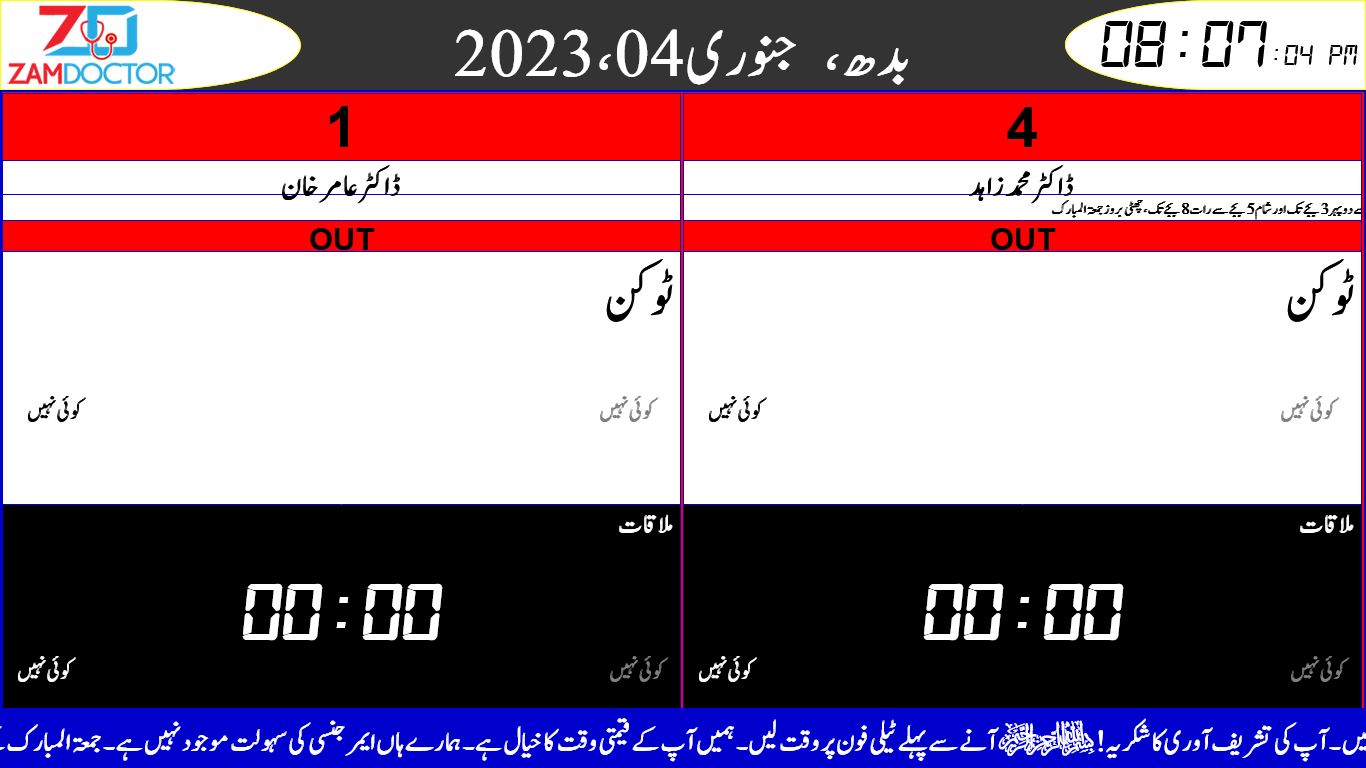
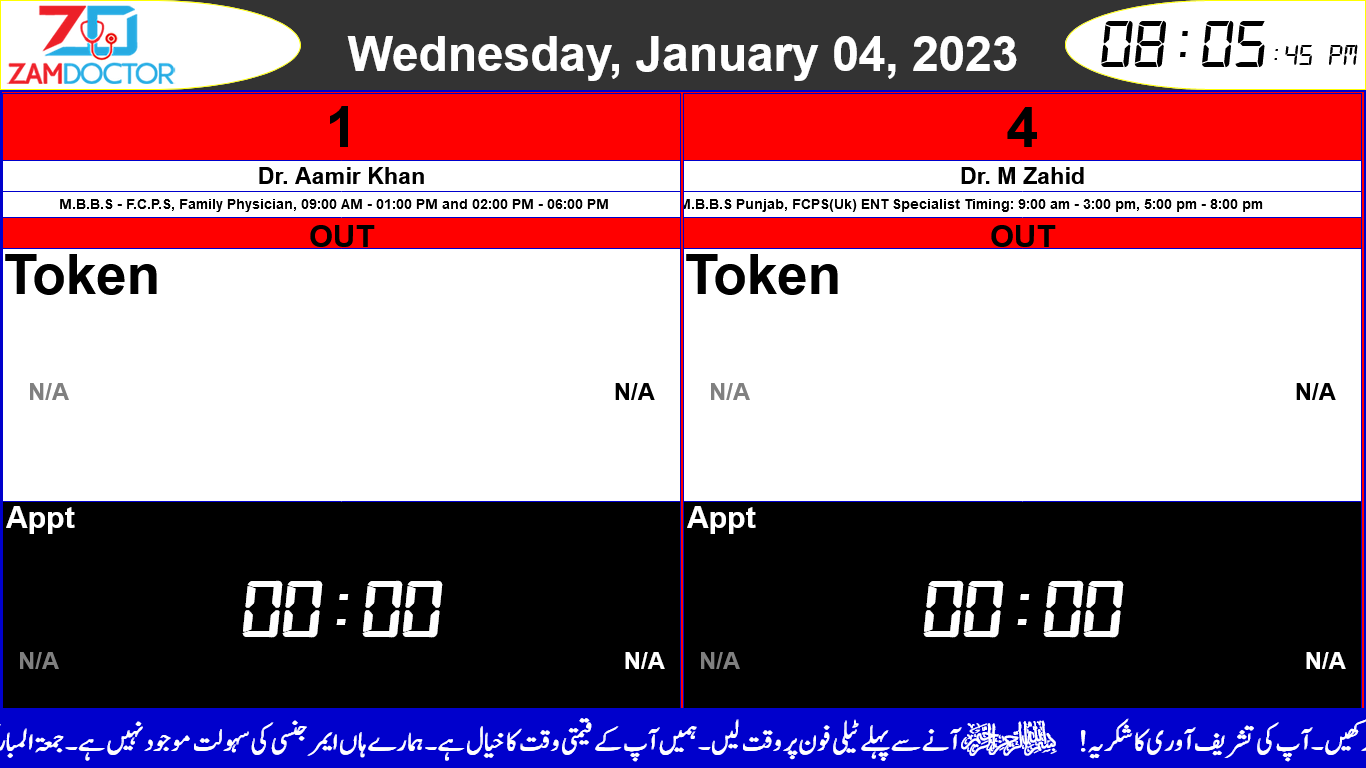

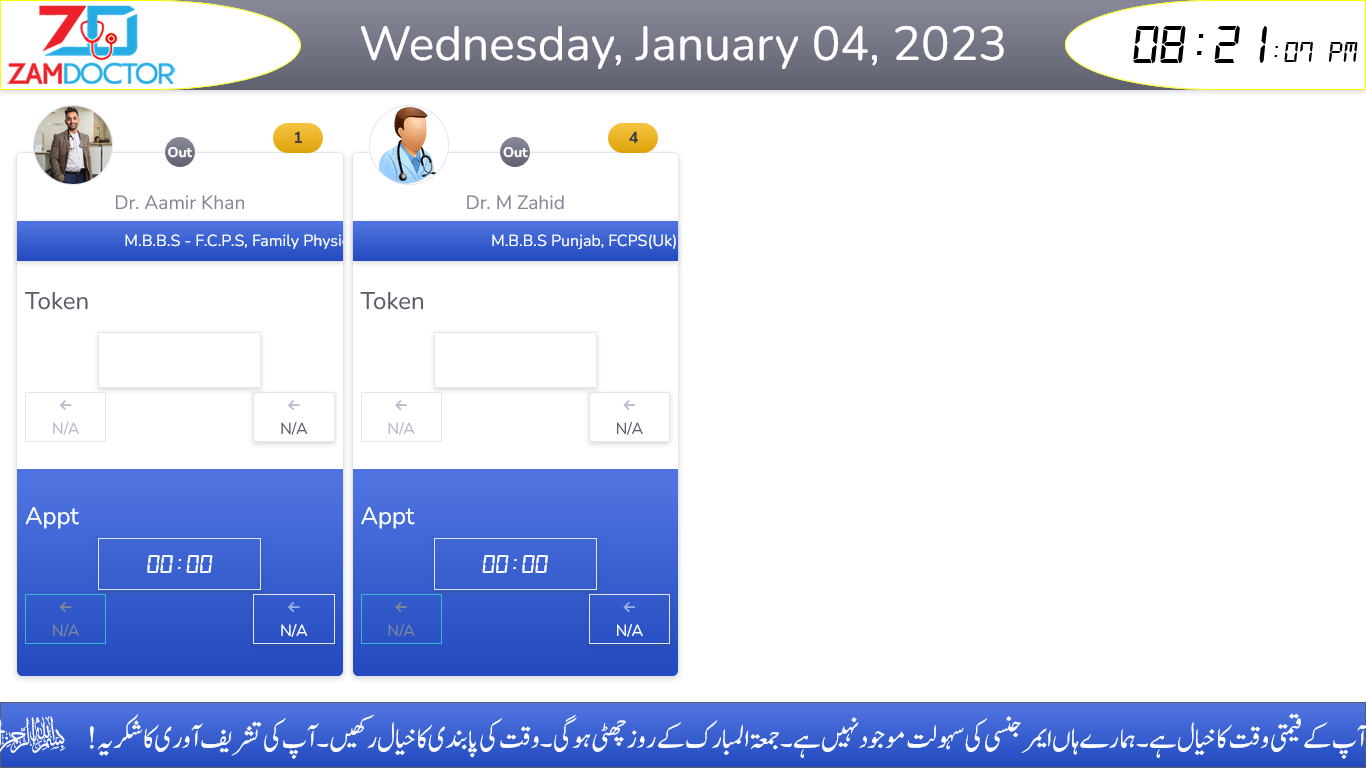
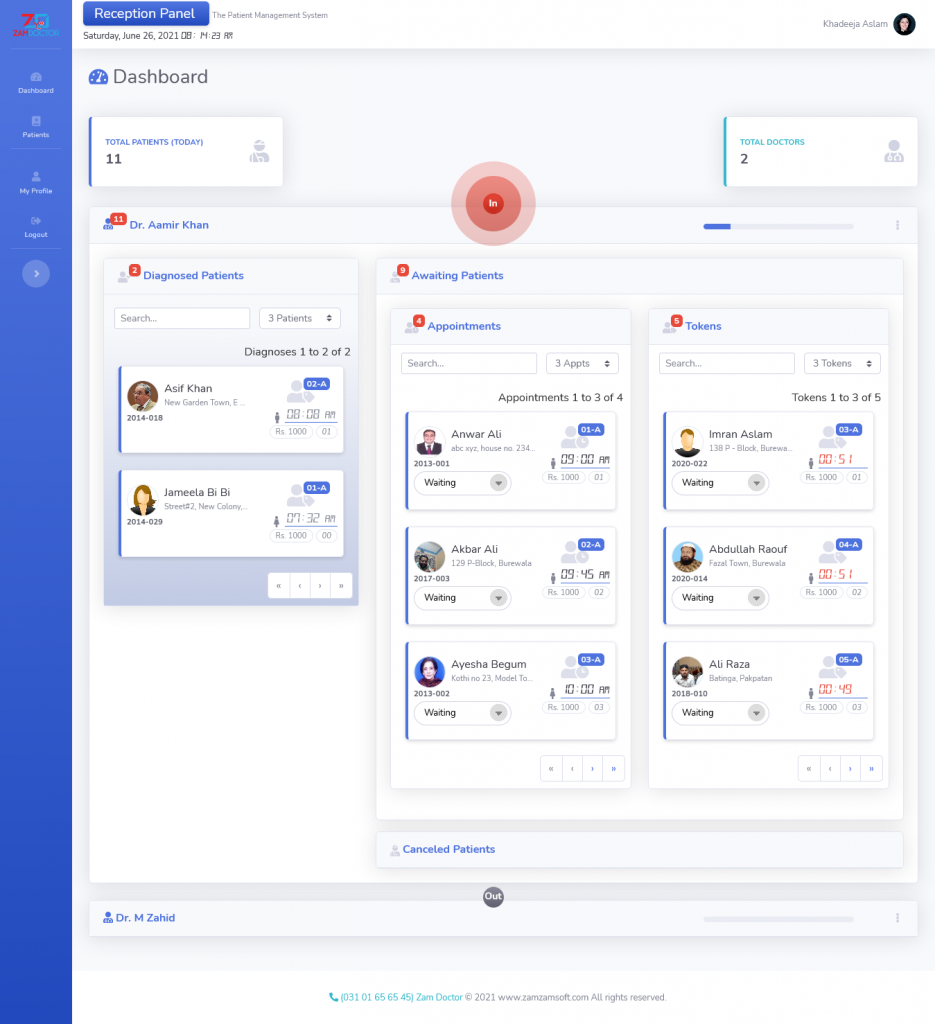
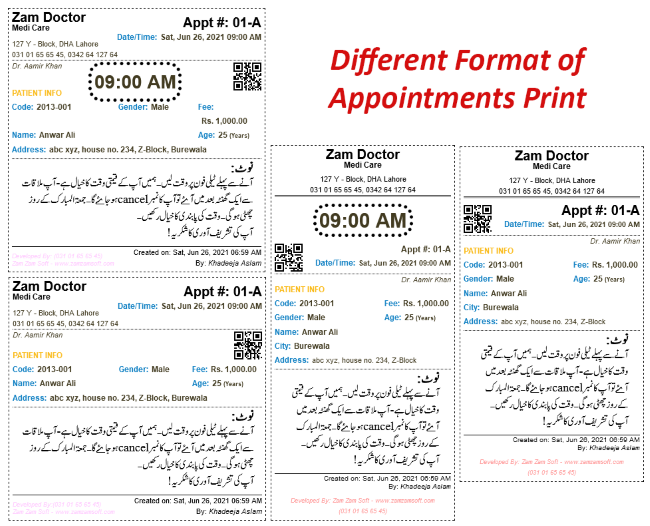
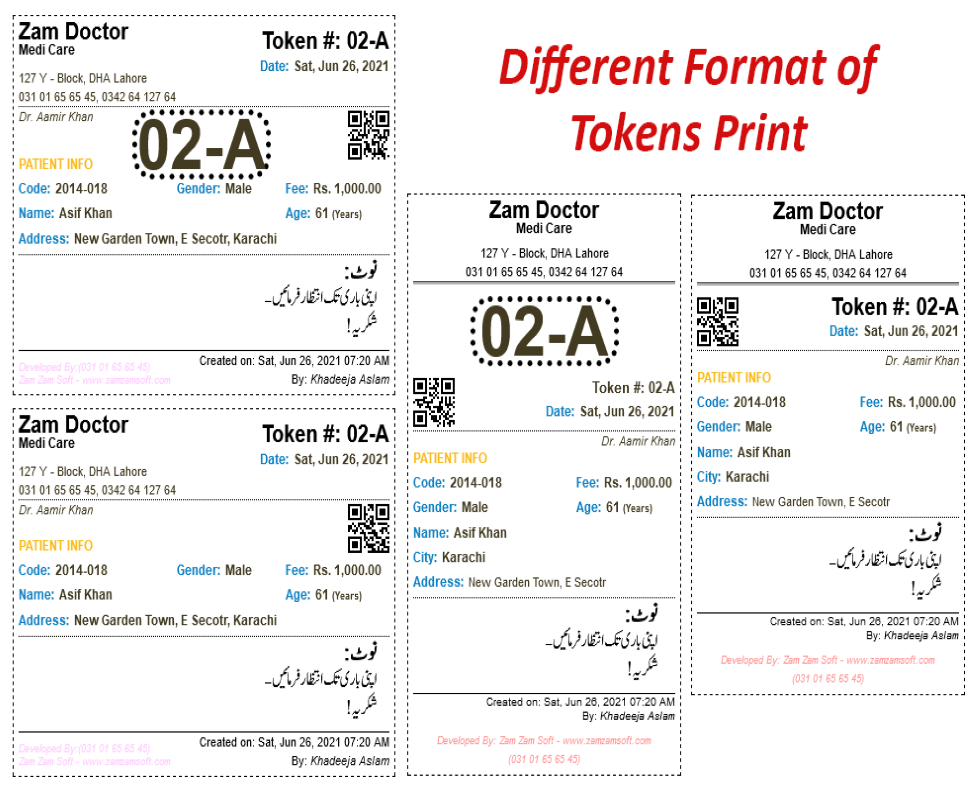
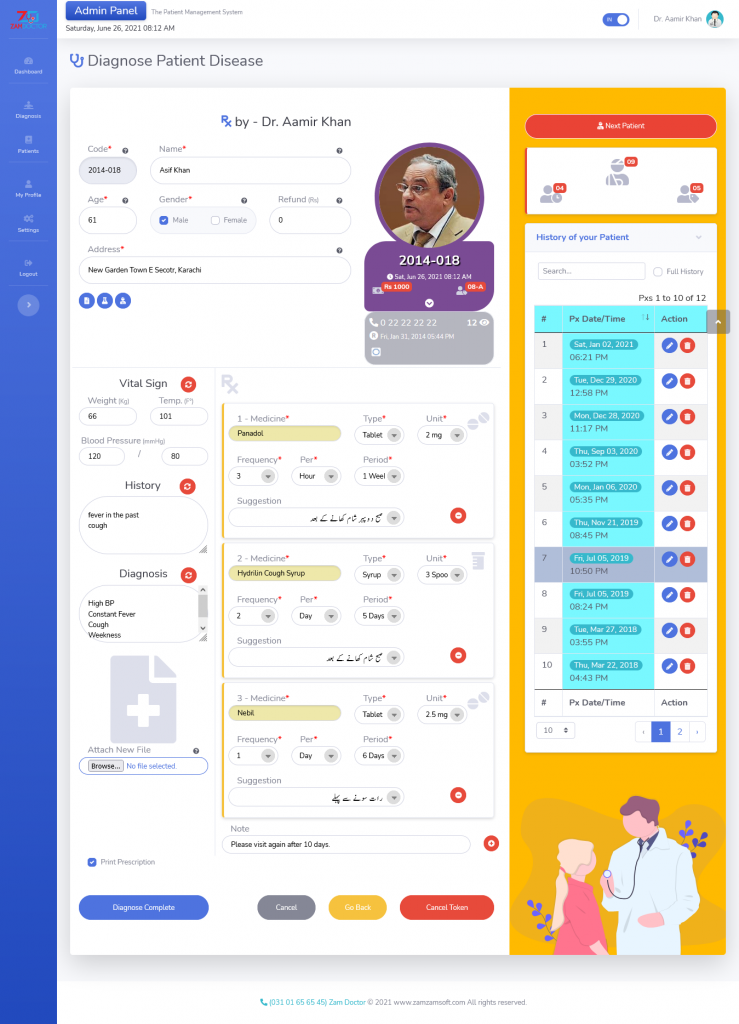


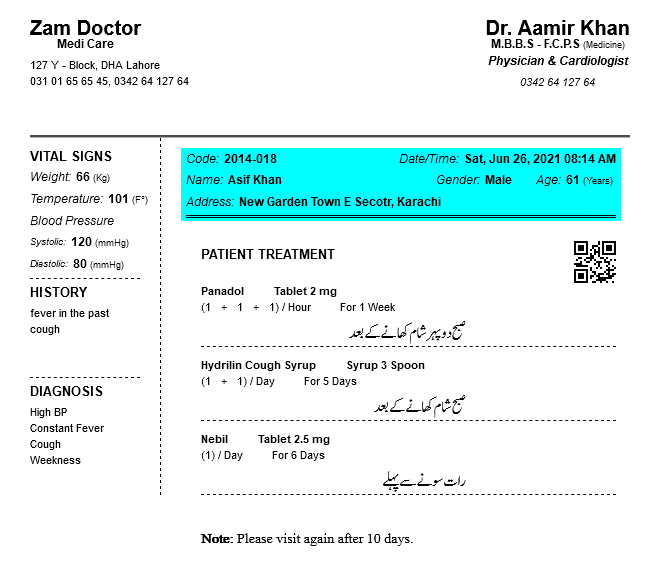

Zam Doctor is a very user friendly application. I wish to use it for a long time.
Zam Doctor is very useful and user friendly web app.
This application seems highly efficient for managing patient queues and doctor schedules. The ability to view and edit patient history and lab reports is a great feature. The integration of various technologies like JavaScript, PHP, and MySQL ensures smooth operation. It’s impressive how the receptionist and doctor can collaborate seamlessly. How does the application handle multiple doctors and their respective queues!